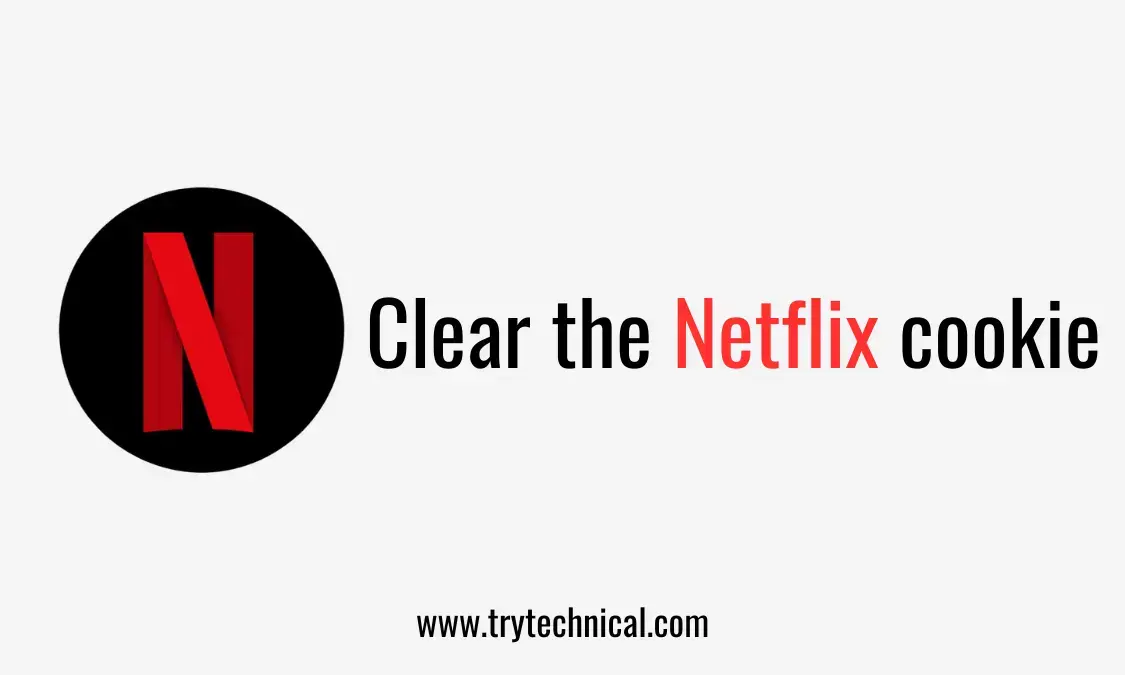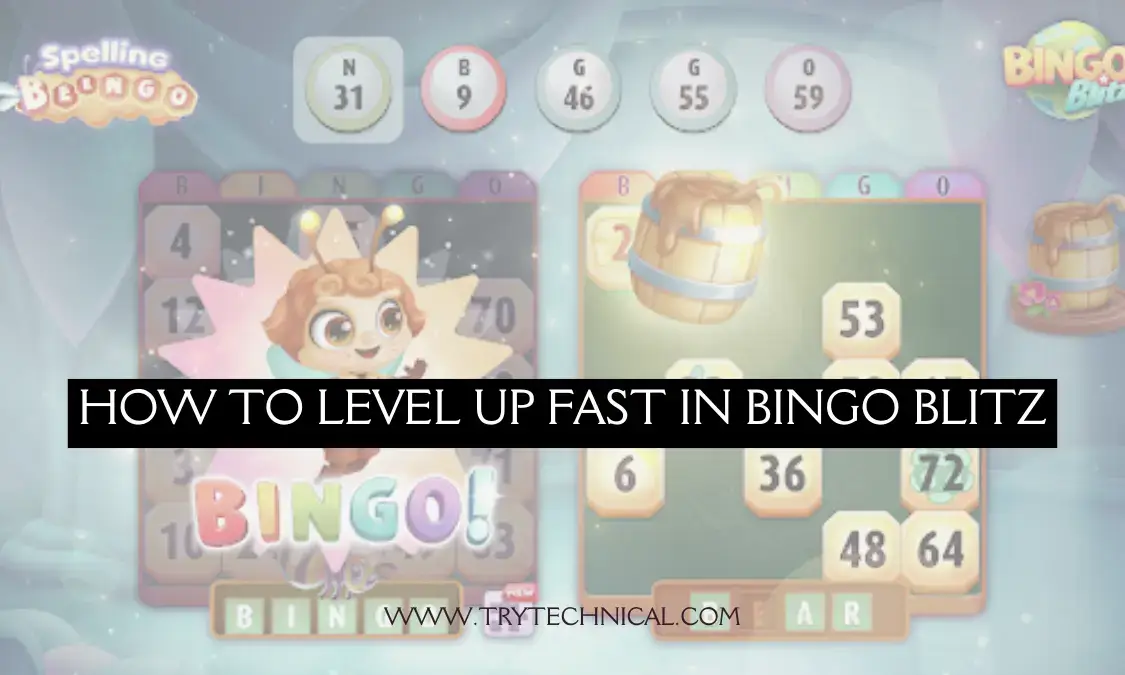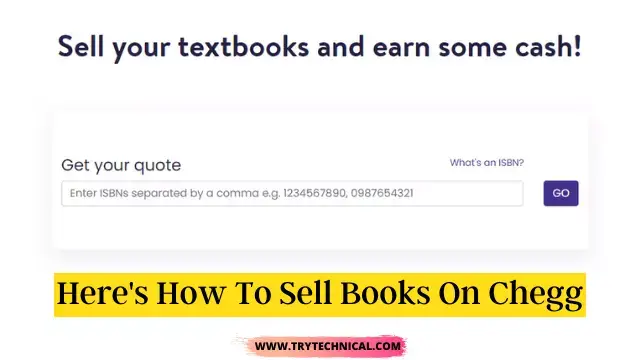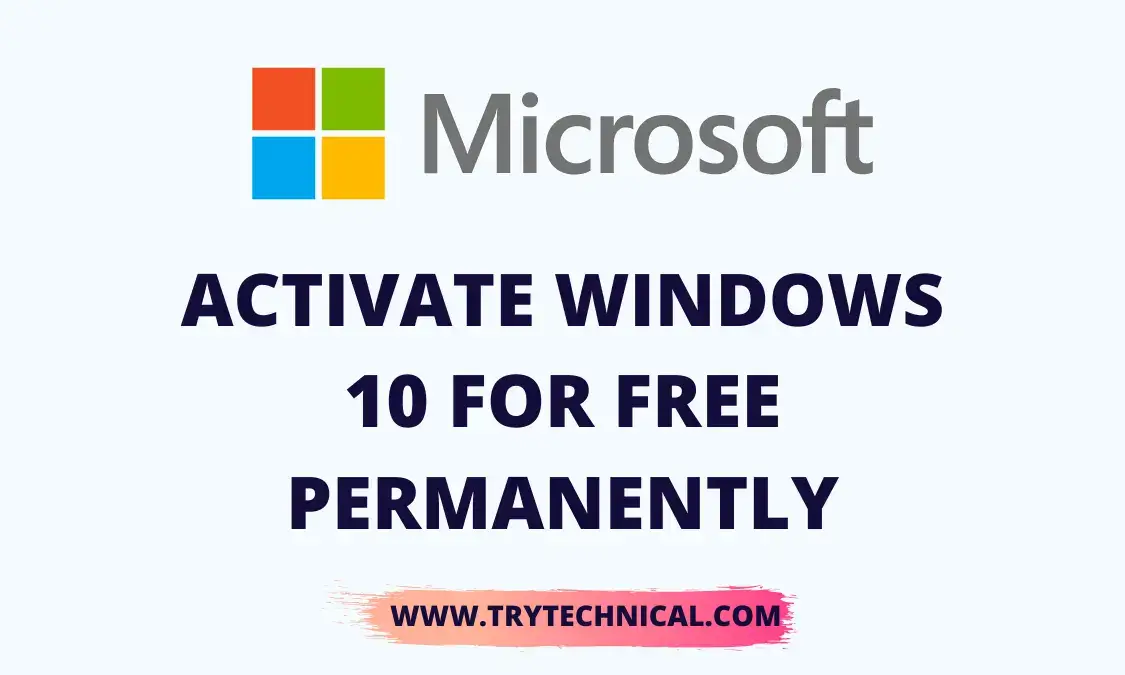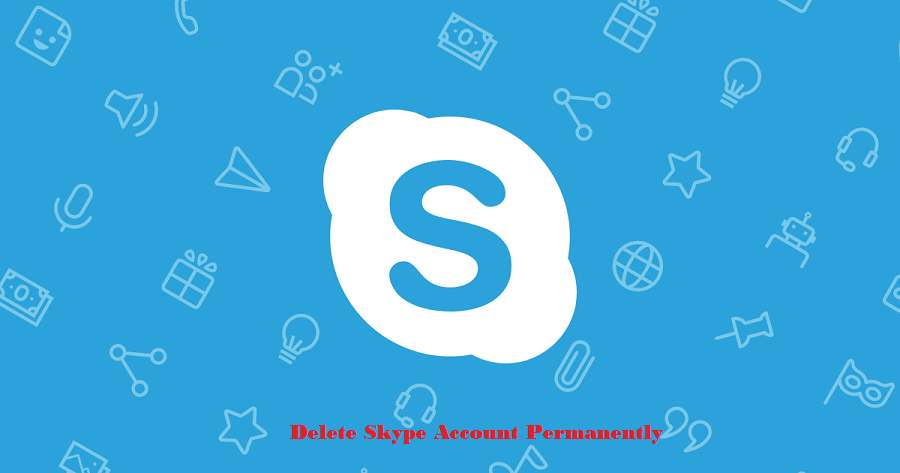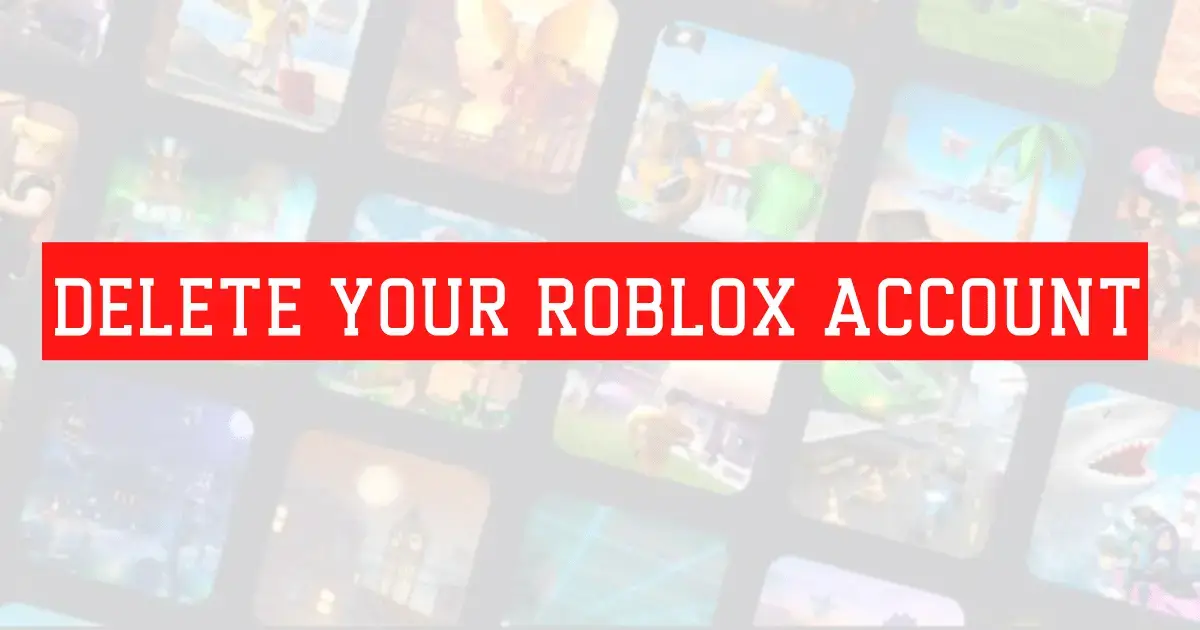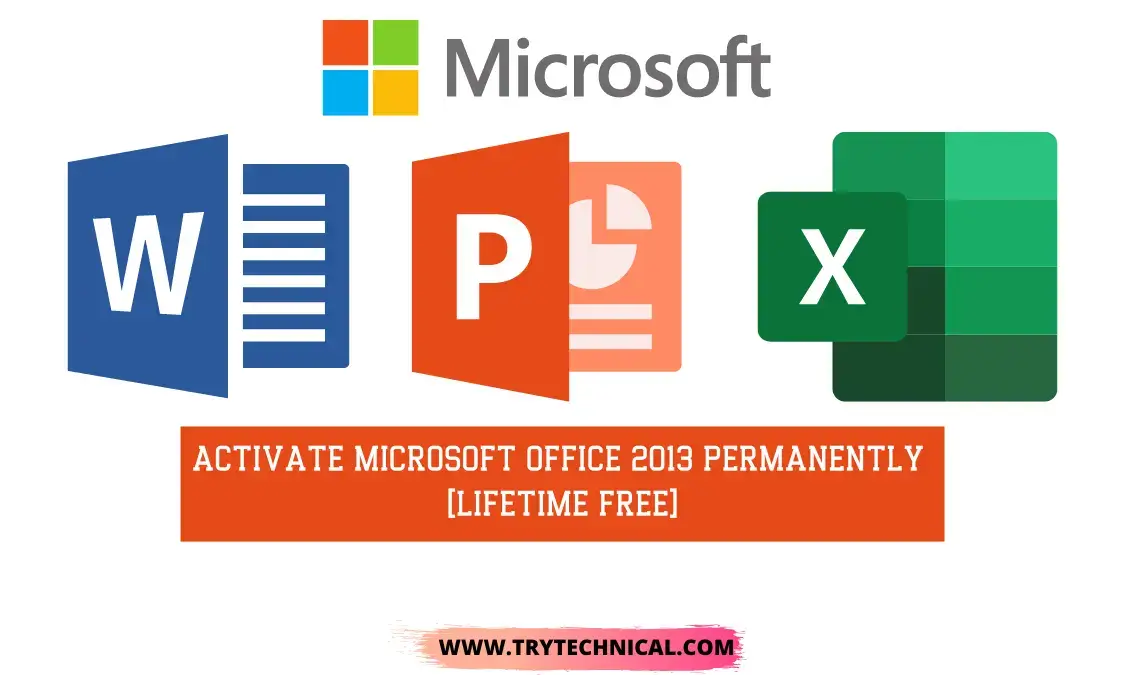If you are using a web browser, you will need to sign in to your account using your username and password. If you are using a device, you will need to download the app and sign in using the same information.
Once signed in, you can browse the available content and start watching. It is a good practice to clear Netflix cookies on a regular basis to improve performance and avoid errors, such as Browser not supported or Error Code s7706.
If you watch through a web browser or the Netflix app, the process varies depending on your device. Here, we will explain what you need to do in each of these situations in more detail.
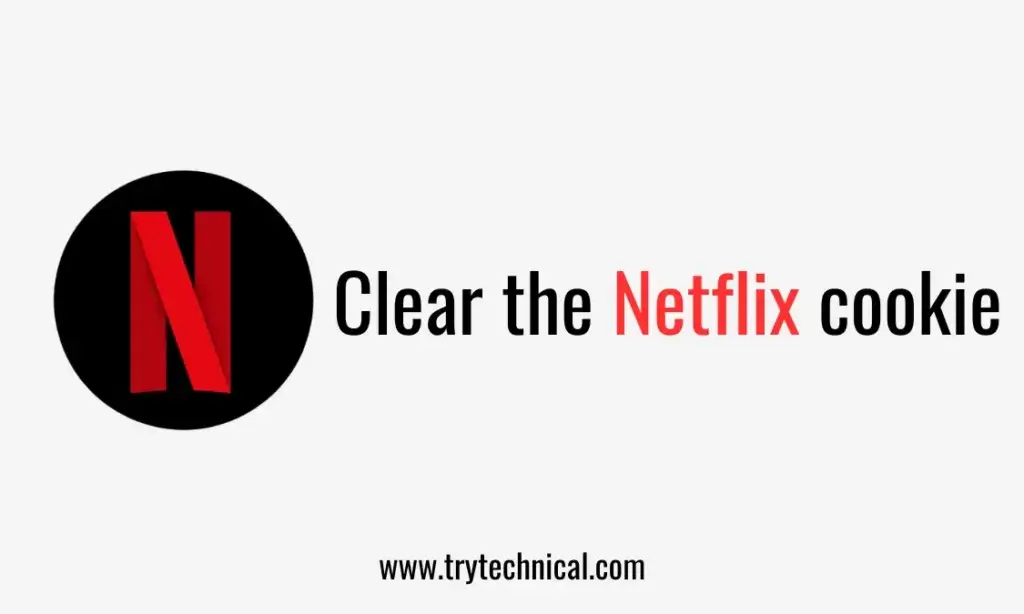
While browsing the internet, you may have come across cookies. Some websites ask you to accept cookies when you enter them. What are these cookies? Have you ever wondered what they are? Why do you have to accept them in order to continue browsing?
A cookie is nothing more than a small text file that contains information about a user, like their online activities, names, emails, usernames, etc. By using cookies, your web browser is able to better understand and personalize your browsing experience.
Almost all service-providing websites, including e-commerce and entertainment websites, use cookies to improve customer reach. Netflix also analyzes cookies on Android and website users.
While it’s not necessary to delete Netflix cookies, doing so may reduce Netflix’s data collection about you. Additionally, clearing cookies can protect your online privacy.
You can disable third-party performance and functional cookies on Netflix’s mobile app. As Netflix reads your social media and internet activity, it can customize your experience. Here are the steps to remove these cookies:
1. On a laptop/PC
- Open the Settings app from the Start menu.
- Select Apps on the left and then Apps & Features on the right.
- Choose Advanced Options from Netflix by scrolling down the app list.
- Click Reset at the bottom.
This will reset all of your viewing history and settings. You will then be able to start fresh and enjoy Netflix without any previous preferences.
2. In a Browser
- Open your Browser.
- Go to Settings > Privacy and security.
- You can view permissions and data stored across sites by scrolling down to Site Settings.
- You can delete cookies and data stored on Netflix.com by selecting the recycle bin in the list.
3. Mobile apps (iOS & Android)
IOS
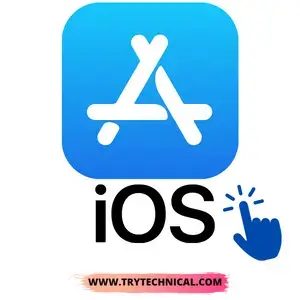
You can delete cookies and data on Netflix.com by going to the settings menu and selecting ‘Privacy’ and then ‘Clear Browsing Data’. You can delete browsing history by selecting ‘Delete Browsing History’.
- Open the Settings app.
- Select Netflix from the list below.
- Switch on Reset.
- Start the application again.
Android

- Go to Settings.
- Click on Apps at the bottom
- Select Netflix from the list.
- Select the Clear Data option from the menu.
- Once the process is complete, confirm it.
- Click OK to apply the changes. Restart your app so the changes take effect.
Cookies help us understand users’ needs by analyzing their online activities. On Android and the web, Netflix cookies provide the company with important information about their users’ preferences so they can customize their app experience.
Netflix Cookies can also be deleted, erasing all user information and activities on the website or app.
This can protect users’ privacy and prevent tracking of their online activities. Additionally, deleting cookies can improve a device’s performance.
Our goal was to provide you with helpful information on Netflix cookies for Android, and we hope you enjoyed reading it. Feel free to comment down and let us know how you manage cookies. Also, feel free to contact us if you have questions, comments, or suggestions.