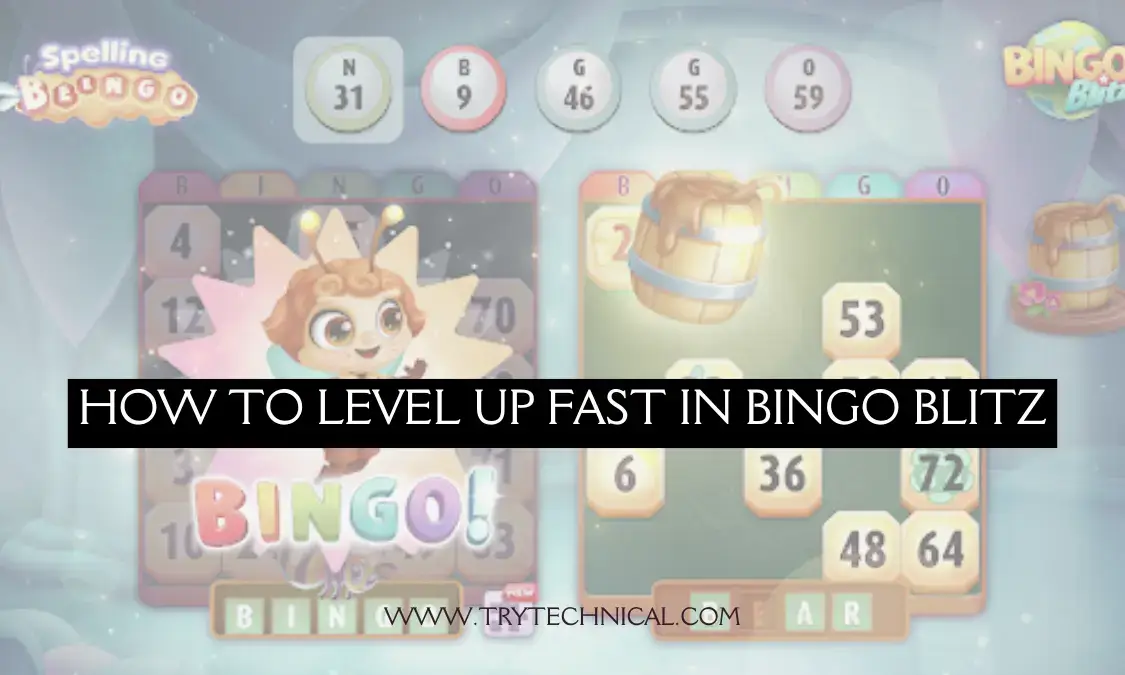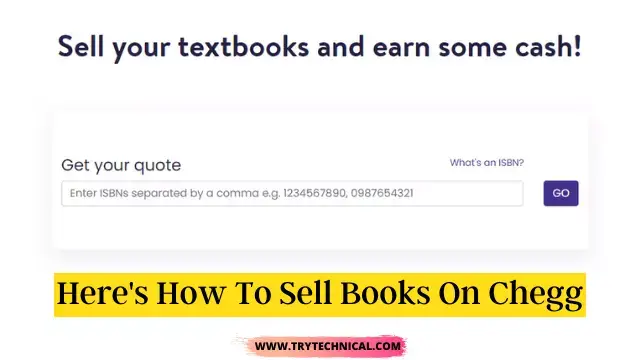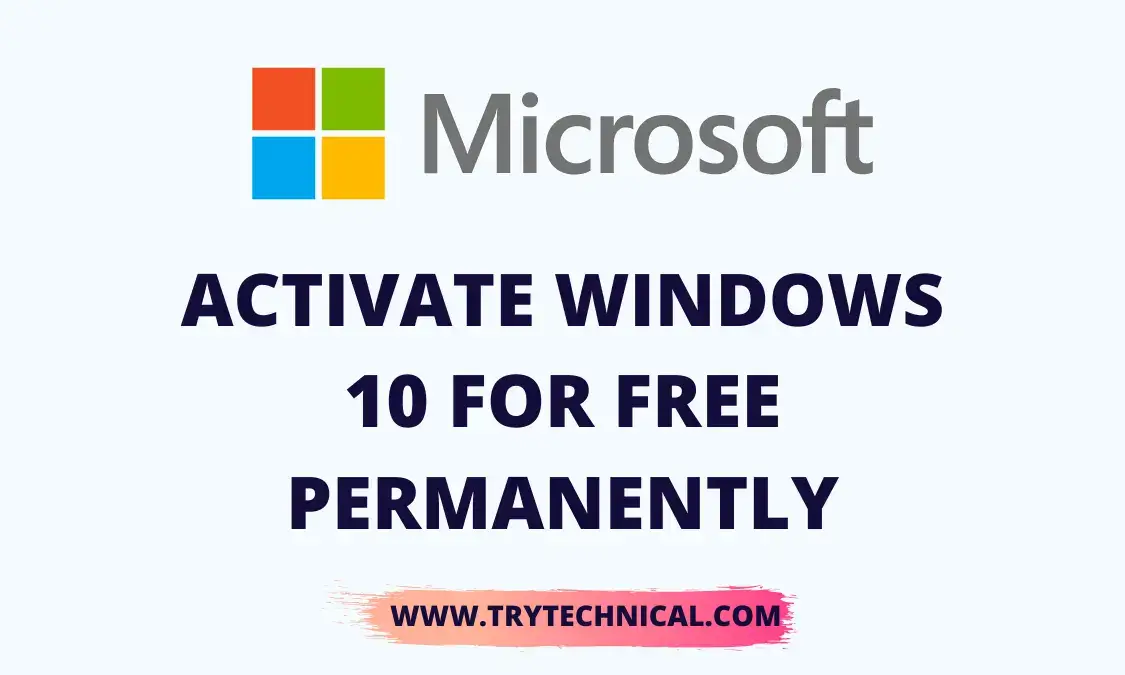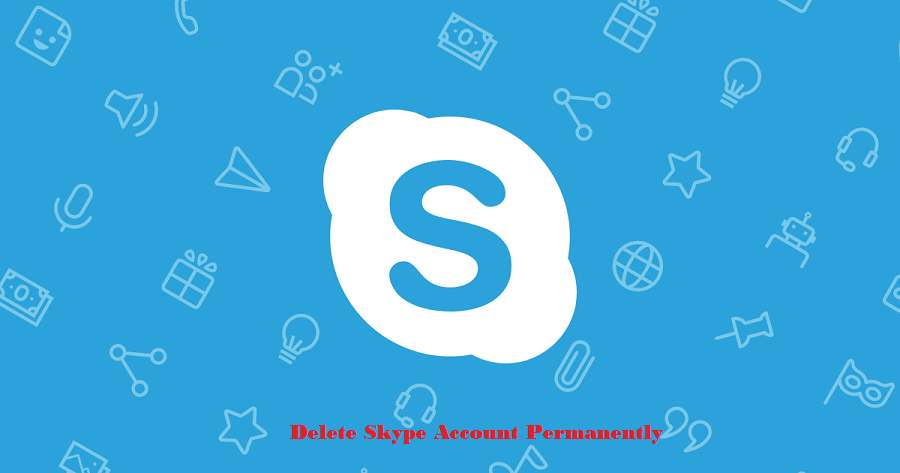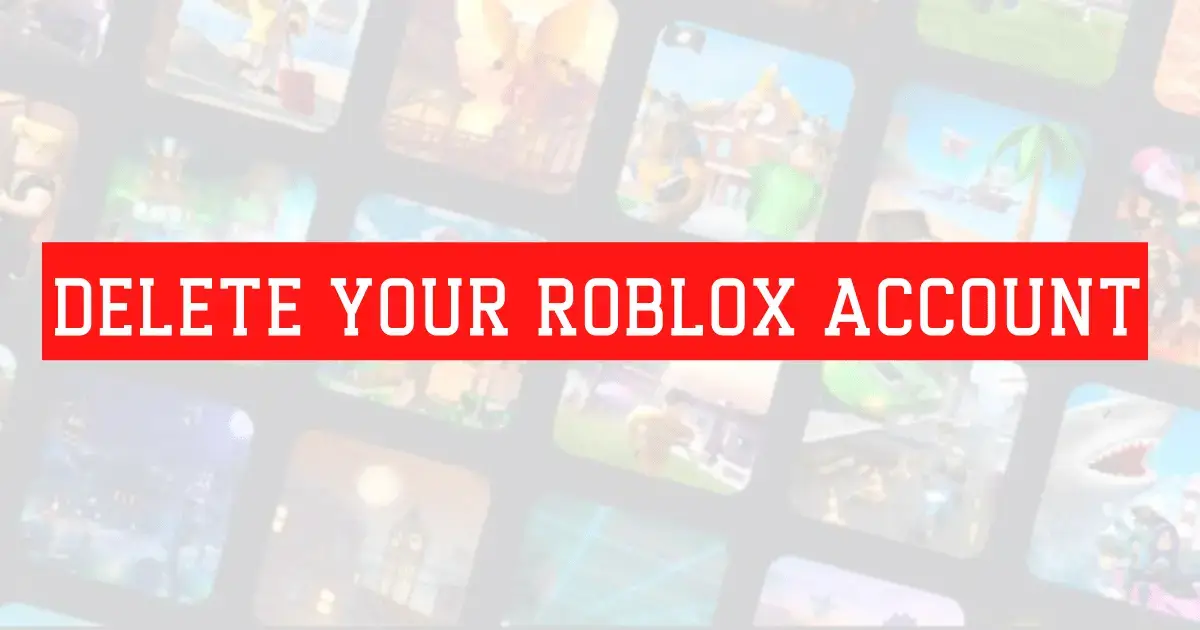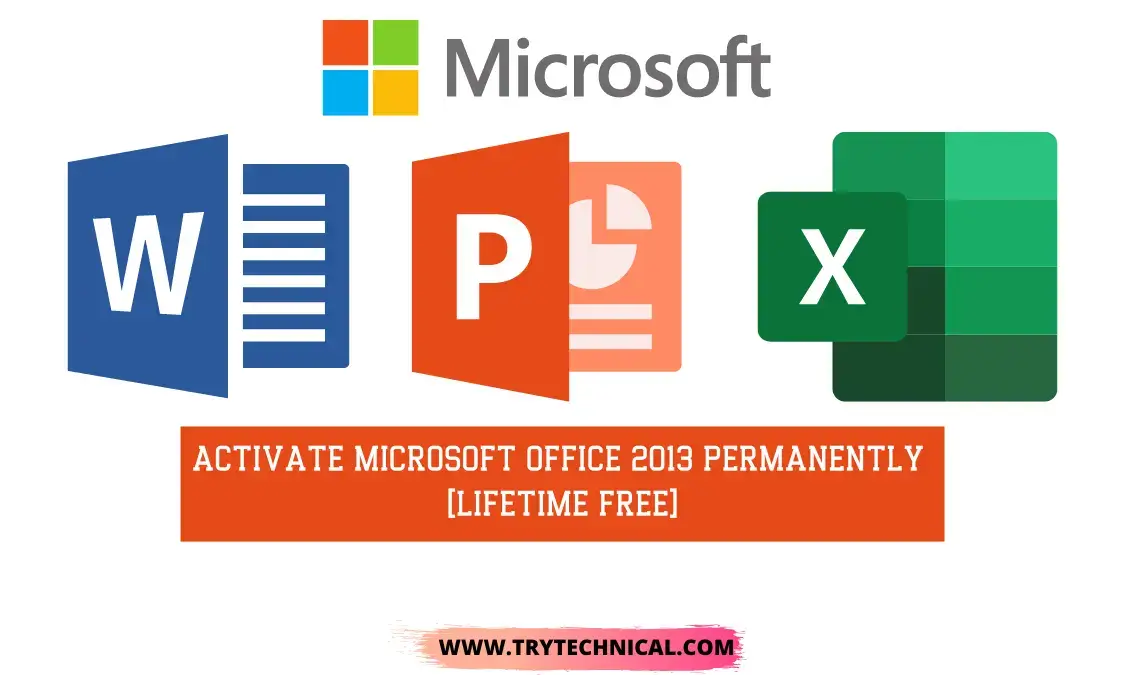How To Watch IPTV On iPhone: IPTV is a digital media system that lets you watch TV shows by streaming them over IP networks.
It enables you to view videos in real-time and also allows you to watch movies that have been saved on the server.
Its services can be used on many gadgets, including iPhones. If you have an iPhone and want to know how to set up and watch IPTV, this guide will help you.
What exactly is IPTV?
What exactly is IPTV? Internet Protocol Television is a famous and advanced digital media method for streaming TV over IP networks.
Internet Protocol technology sends live TV stations, and the server also saves the streaming videos.
So, people can watch their favorite movies or restart their TV shows whenever and wherever they want. IPTV can be watched on Android, iOS, Mac, Windows, Firestick, Roku, and other devices.
This post shows you how to download and install the IPTV app on your iPad or iPhone.
How To Watch IPTV on iPhone
With IPTV on your iPhone, watching your favorite TV shows and movies is easy. It lets you access content whenever and wherever you want. These tips will help you figure out how to watch IPTV on your iPhone:
- Use a browser: You can also use a browser like Safari or Chrome to watch IPTV on your iPhone. To start watching, go to the website of your IPTV service and log in to your account.
- Use a Media Player: Another way to play IPTV streams on your iPhone is to use a media player like VLC or MX Player. To start watching, download the stream link or file and open it in your media player.
- Use an IPTV service: Many IPTV services have apps you can download to your iPhone and watch TV on. You’ll need to sign up for an IPTV service to use it this way, but it can give you a more stable link than a third-party app.
- Use an IPTV app: You can find IPTV apps for your iPhone in the App Store. You can watch live TV, movies, and TV shows online with these. GSE Smart IPTV, IPTV Smarters, and Perfect Player IPTV are three of the best-known IPTV apps for the iPhone.
How To set up and install IPTV on an iPad or iPhone?
IPTV is easy to set up on iOS because you can get it from the App Store. On the app store, you can find a lot of IPTV apps.
GSE Smart IPTV is a good choice. This IPTV app can be downloaded for free on an iPhone, iPad, or Apple TV.
GSE Smart IPTV is one of the best IPTV apps in the App Store. Follow the step-by-step instructions below to get IPTV on your iPad and iPhone.
- Open the App Store and tap the search button to look for IPTV.
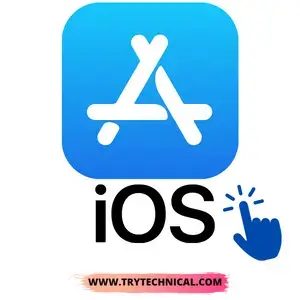
- Then, choose GSE Smart IPTV and press GET.
- Now, click Open to start the game.
- When you open the app, tap the + sign.
- Tap Link M3U URL.
- Now, fill in all the information, tap “Done,” and wait for the app to load all the IPTV stations.
Note: There are so many online IPTV service companies to choose from. Make sure you select a provider that offers all the most famous programs. The chosen IPTV service can give you an M3U URL.
Follow the step-by-step process above to download IPTV to your iPad and iPhone.
The best IPTV apps for iOS
If you’re using an iOS device and want to watch TV programs on your iPhone, here’s a list of the best IPTV apps you can use:
- One of the best IPTV apps for iOS devices is GSE Smart IPTV. It has a simple, easy-to-use design makes it easy to find your favorite TV stations and move around. You can add songs to the app by typing in the URL of the playlist or by importing a file from your computer.
GSE Smart IPTV also lets you set notes for your favorite TV shows and works with the EPG (Electronic Program Guide). The app also has a built-in media player to play H.264, MPEG-2, and MPEG-4 videos.
- IPTV Smarters Pro is a well-known iPhone app that lets iPhone users watch IPTV. It has a clean, modern design enables you to add multiple playlists by entering the account, password, and URL.
- IPTV Player: This is a small app for iOS devices that lets you add multiple tracks by adding the playlist URL.
- Flex IPTV is another easy-to-use app that makes it easy to find your favorite IPTV TV stations and move around.
IPTV World is another best IPTV player that has received excellent customer reviews. You can put this app on your device and use the IPTV links to watch live TV.
IPTV Smarters: One of the best IPTV apps in the app store is IPTV Smarters. It can be used on an iPad, an iPhone, or an Apple TV. After you open this app, you can watch your favorite shows and movies on your device.
There are many IPTV players for iPhones and iPads to choose from. If interested, look at a few of the best IPTV players above.
FAQ On How To Watch IPTV on iPhone
Can I use Apple TV to download GSE Smart IPTV?
Yes. On Apple TV, the GSE Smart IPTV app can be downloaded by going to the App Store and downloading it there.
Can you think of any other IPTV players for the iPhone and iPad?
IPTVX, IPTV Smarters, Guek IPTV, Perfect Player IPTV, and a number of other applications are among the most popular IPTV players for iPhone and iPad.
Can I use my iPhone or iPad to Chromecast IPTV?
Yes. You may utilize the built-in support for AirPlay included in the IPTV app or the Replica app to screen share your iPhone to a TV linked to Chromecast.
On iOS, how do I open an M3U file?
You will require an IPTV player, such as a VLC media player, to open an M3U file.
Conclusion
Here is an article on How To Watch IPTV on an iPhone that works. So here is a description of how you can download and set up IPTV on your iPhone and iPad.
We discussed the methods used to download and set up IPTV on iPhone. If you want to download the best IPTV app, follow the steps above.
Installing IPTV on your iOS device lets you watch all your favorite live TV programs anytime and anywhere. This post will help you learn how to install IPTV on iOS.